The Nodes of the Simple Navigation Demo
The Simple Navigation demo flow was created for you by MOV.AI. The following describes the nodes that comprise this flow in order to demonstrate how easy it is to understand and customize MOV.AI flows and nodes. In this way, we hope to entice you to use MOV.AI Flow to build your own flows or to take existing MOV.AI flows and modify them for your own needs.
To customize a Husky or a Tugbot robot –
- Launch MOV.AI Flow™ as described inLaunching MOV.AI Flow™.
- Open the Simple Navigation: Husky demo or the Simple Navigation: Tugbot demo by clicking it in the Examples pane shown above.
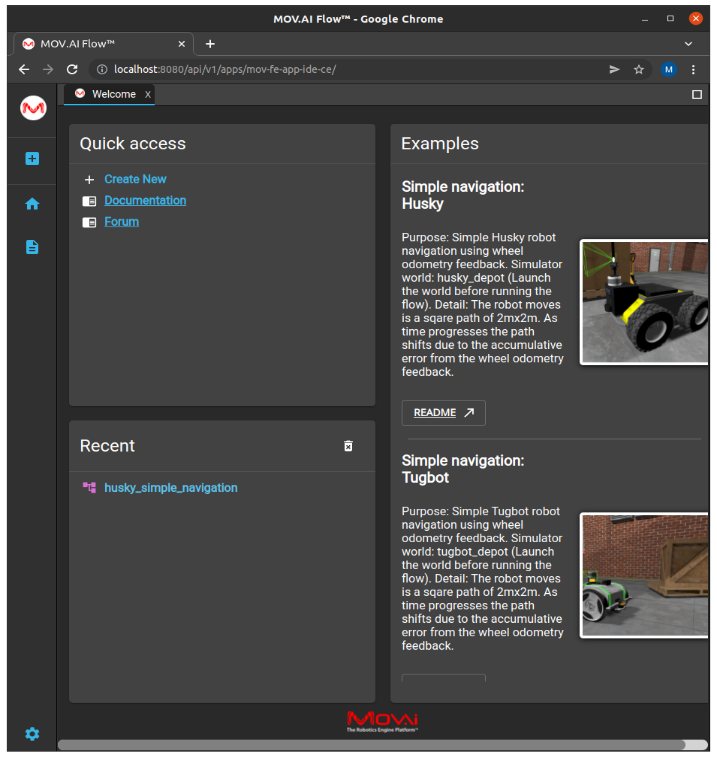
The MOV.AI Flow user interface provides a rich variety of selectable options for building and customizing any flow, such as the ability to drag-and-drop ready-made nodes into your flow (that provide functionality) and to drag-and-draw connections between nodes (that enable the definition of message communication between nodes and/or subflows and vice versa).
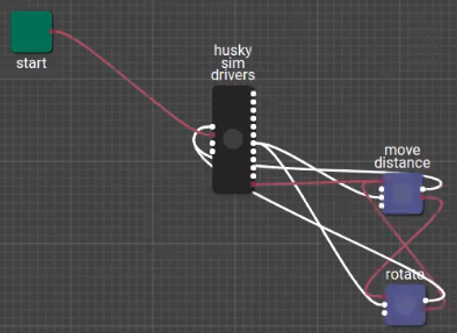
start Node

The green start node [start at the top left of the diagram simply indicates the beginning of this flow. When a flow is started (played), the Start node triggers the activation of this flow which activates the husky sim drivers node.
husky sim drivers
The husky sim drivers node represents a subflow. It provides the drivers that link the MOV.AI Flow software and the robot in the Gazebo Fortress simulator.
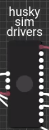
Note – MOV.AI flows can be reused for different robots. This means that this node can later be replaced by drivers that link between MOV.AI Flow software and a real robot, such as a Tugbot robot. This driver is the part of the flow that must be changed each time you use the same flow for a different type of robot (real or simulated).
The dots on the left side of this husky sim drivers icon represent input ports to the nodes inside this subflow, meaning messages sent from the MOV.AI Flow software to the robot.
The dots on the right side of the robot icon represent output ports, meaning messages sent from the robot to the MOV.AI Flow software (for example, output from the robot’s camera to the software).
Some of these dots are linked up to other nodes in the flow.
The husky sim drivers node is connected to the move distance node.
move distance

The move_distance node sends a velocity command to the robot (the husky sim drivers node), and thus shows a line connecting them in the flow diagram. The move distance node receives its odometry feedback from the robot (the husky sim drivers node), and thus also shows a line connecting them in the flow diagram.
The move distance node is connected to the rotate node and vice versa.
rotate

The rotate node sends an instruction to the robot (the husky sim drivers node) to rotate according to the parameter(s) set for this node in MOV.AI Flow.
Updated 8 months ago