Installing MOV.AI Flow™
Supported Systems
| Minimum Specs | Recommended Specs | |
|---|---|---|
| OS | Ubuntu 20.04 - x64 | |
| Disk | 15 GB | 20 GB |
| RAM | 4 GB | 8 GB |
| GPU | NVIDIA GPU (For Simulation only) |
Install and configure prerequisites
Install docker-ce and docker-compose
Install the requirements by either following the respective links or copy paste the below commands into your terminal if you have the supported system mentioned above:
- docker-ce > 20.10.8
- docker-compose > 1.29.2
- Manage Docker as a non-root user
sudo apt update && sudo apt upgrade
sudo apt install curl
# docker
curl -fsSL https://download.docker.com/linux/ubuntu/gpg | sudo apt-key add
sudo add-apt-repository "deb [arch=amd64] https://download.docker.com/linux/ubuntu $(lsb_release -sc) stable"
sudo apt -y install docker-ce docker-ce-cli
# docker compose
sudo curl -L "https://github.com/docker/compose/releases/download/1.29.2/docker-compose-$(uname -s)-$(uname -m)" -o /usr/local/bin/docker-compose
sudo chmod +x /usr/local/bin/docker-compose
# docker sudo group
sudo groupadd docker
sudo gpasswd -a $USER docker
newgrp docker #NO SUDO.
# Restart system to apply the settings.
read -p "PRESS Enter to RESTART YOUR SYSTEM."
sudo rebootNVIDIA GPU setup (optional but recommended for simulation and rviz)
If you have an NVIDIA GPU, use it for a smoother simulation experience!
Install drivers
Check whether NVIDIA drivers are properly installed on your Ubuntu.
Running nvidia-smi in a terminal, should show the following type of output –
+-----------------------------------------------------------------------------+
| NVIDIA-SMI 470.103.01 Driver Version: 470.103.01 CUDA Version: 11.4 |
|-------------------------------+----------------------+----------------------+
| GPU Name Persistence-M| Bus-Id Disp.A | Volatile Uncorr. ECC |
| Fan Temp Perf Pwr:Usage/Cap| Memory-Usage | GPU-Util Compute M. |
| | | MIG M. |
|===============================+======================+======================|
| 0 NVIDIA GeForce ... Off | 00000000:01:00.0 On | N/A |
| N/A 44C P3 21W / N/A | 715MiB / 5938MiB | 23% Default |
| | | N/A |
+-------------------------------+----------------------+----------------------+If the drivers are not installed, follow these instructions.
Confirm the Performance Mode NVIDIA profile is in use, typing nvidia-settings on a terminal and selecting it as shown.
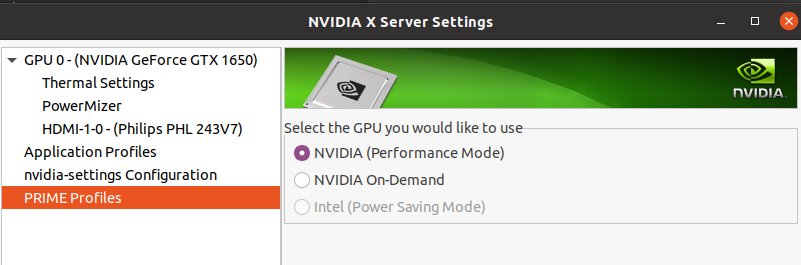
Install the NVIDIA toolkit
Install docker NVIDIA's toolkit for HW acceleration by following these instructions or copy-paste the below code into your favourite terminal:
#Add the package repositories:
distribution=$(. /etc/os-release;echo $ID$VERSION_ID)
curl -s -L https://nvidia.github.io/nvidia-docker/gpgkey | sudo apt-key add -
curl -s -L https://nvidia.github.io/nvidia-docker/$distribution/nvidia-docker.list | sudo tee /etc/apt/sources.list.d/nvidia-docker.list
# Download information from all configured sources about the latest versions of the packages and install the nvidia-container-toolkit package:
sudo apt-get update && sudo apt-get install -y nvidia-container-toolkit
#Restart the Docker service:
sudo systemctl restart dockerInstalling MOV.AI Flow™
Option A (Using apt source)
Copy-paste the below commands into your favourite terminal:
# Install curl.
sudo apt install curl gpg
# Add gpg key.
curl -fsSL https://artifacts.aws.cloud.mov.ai/repository/movai-applications/gpg | sudo gpg --dearmor -o /usr/share/keyrings/movai-archive-keyring.gpg
# Add source.
echo "deb [arch=all signed-by=/usr/share/keyrings/movai-archive-keyring.gpg] https://artifacts.aws.cloud.mov.ai/repository/ppa-public main main" | sudo tee /etc/apt/sources.list.d/movai.list > /dev/null
# Update.
sudo apt update
# Install.
sudo apt install movai-flow=3.0.1-5
Option B (Using a Debian file)
Download the latest stable release from the below link
<a href=https://github.com/MOV-AI/movai-flow/releases/download/3.0.1-5/movai-flow_3.0.1-5_all.deb>
<img src=https://files.readme.io/42bed55-download_now_flow.jpg height=50" />
</a>Install using the apt command
- Open a Terminal and go to the Downloads folder (
cd). - Type
ls | grep movai-flowto see which files you have available. - Type
sudo apt install ./movai-flow-<version>.deb. Please fill in the version number that is taken from step 2. - Enter your password at the prompt. The installation should execute.
All Good?
Press the Windows key on your keyboard and search for MOV.AI. Three icons display, as shown below –
The three components that are with the package –
-
MOV.AI Flow™ IDE – MOV.AI Flow provides a visual design studio for creating flows of robotic behavior.
-
Gazebo Fortress – MOV.AI Flow provides full and transparent integration with Gazebo Fortress and ROS, so that you can easily build a full simulation of your own ROS robot and its behavior in the scene in which it operates and then create the controllers that operate the robot and received data from its simulated sensors.
-
RViz – MOV.AI Flow provides full and transparent integration with RViz, which is the classical 3D visualization tool for ROS applications that provides a view of your robot model and the sensor information that is captured by the robot’s sensors.
Uninstall
In a Terminal window, type –
sudo apt purge movai-flow*
All folders, files and docker images should be removed.
BackupAll files in the softlink ~/Documents/Movai-Flow/userspace will be deleted. Make sure you actually copy the files to a safe place, using
cp -rL ~/Documents/Movai-Flow/userspace ~/<some_user_folder>
Troubleshooting
Docker
Check prerequisites and their versions, as follows –
$ docker --version
Docker version 20.10.12, build e91ed57 # Should be > 20.10.8
$ docker-compose --version # Should be > 1.29.2
docker-compose version 1.29.2, build unknownCheck whether you have the required Docker permissions –
docker run hello-worldIf permission errors are displayed (such as the following) and you're already part of the Docker group, then reboot your machine.
docker: Got permission denied while trying to connect to the
Docker daemon socket at unix:///var/run/docker.sock:
Post "http://%2Fvar%2Frun%2Fdocker.sock/v1.24/containers/create":
dial unix /var/run/docker.sock: connect: permission denied.License
https://www.mov.ai/flow-license/
SupportDo you need help? Check out our Forum at https://github.com/MOV-AI/movai-flow/discussions
Updated 7 months ago