Docker Customization
Most docker settings used by MOV.AI Flow™ are written in
usr/share/movai-flow/docker-compose.yml , and can be changed.
Containers DeletedEvery time a change is made in
docker-compose.yml, all container modifications may be lost, such as installed software.
Adding "screen" to a Container
GUI applications, such as text editors, require that screen be launched.
Identify the container (spawner-robot1?) where you want to run these applications.
Then, edit the docker-compose file that launches the containers, typically located at /usr/share/movai-flow/docker-compose.yml.
Add the following lines to the container you need:
volumes:
....
- /tmp/.X11-unix:/tmp/.X11-unix:rw
- $XAUTH:$XAUTH
environment:
....
DISPLAY: "$DISPLAY"
QT_X11_NO_MITSHM: "1"
XAUTHORITY: "$XAUTH"Opening a Container Port
MOV.AI Flow's containers are operating on a virtual private docker network.
Therefore, each container has a unique IP , typically in the range 172.18.0.1-7.
Most ports are blocked and therefore if some ROS node needs to communicate using a given port, you need to open a port at spawner-container-robot1 container (where ROS code runs).
The simplest way is to edit the docker-compose file that launches the containers, typically located at /usr/share/movai-flow/docker-compose.yml.
- Find the lines regarding the spawner-robot1 container, namely right after this line
image: ${MOVAI_REGISTRY:-pubregistry.aws.cloud.mov.ai}/ce/spawner... - Add a new entry called
ports:. Example to open port 2368 for UDP traffic:
ports:
- "2368:2368/udp"Updated 8 months ago