Launching – Autonomous Navigation Husky Robot Example
To experience autonomous robot navigation with MOV.AI –
- Launch MOV.AI Flow and open the Autonomous Navigation: Husky demo, as described in Launching MOV.AI Flow™. Alternatively, you can expand the Flows branch in the left pane and select the husky_autonomous_navigation flow.
- Launch the fuel.ignitionrobotics.org/movai/worlds/husky_depot simulator in Ignition Gazebo using MOV.AI’s simulator launcher, as described in Launching the Ignition Gazebo Simulator.
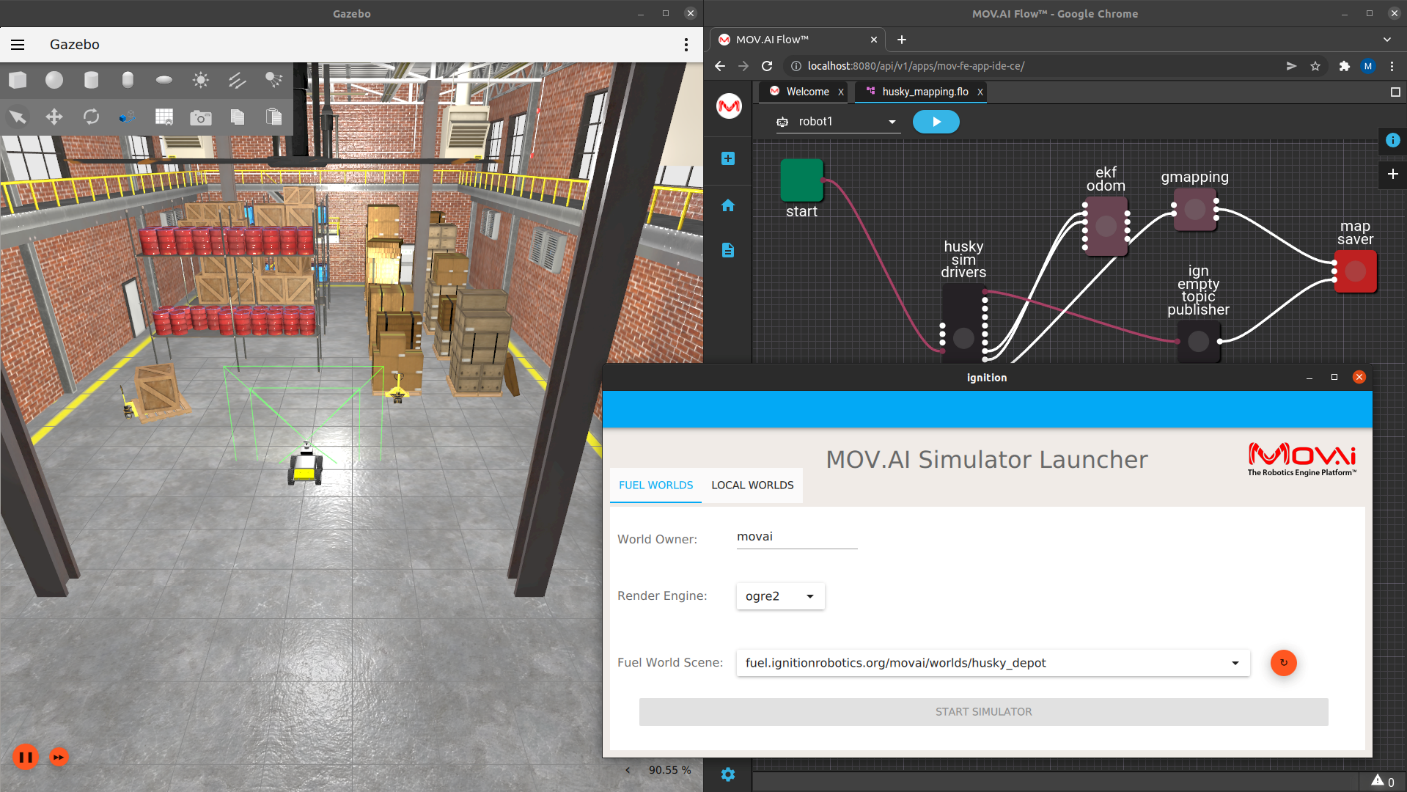
The following displays –
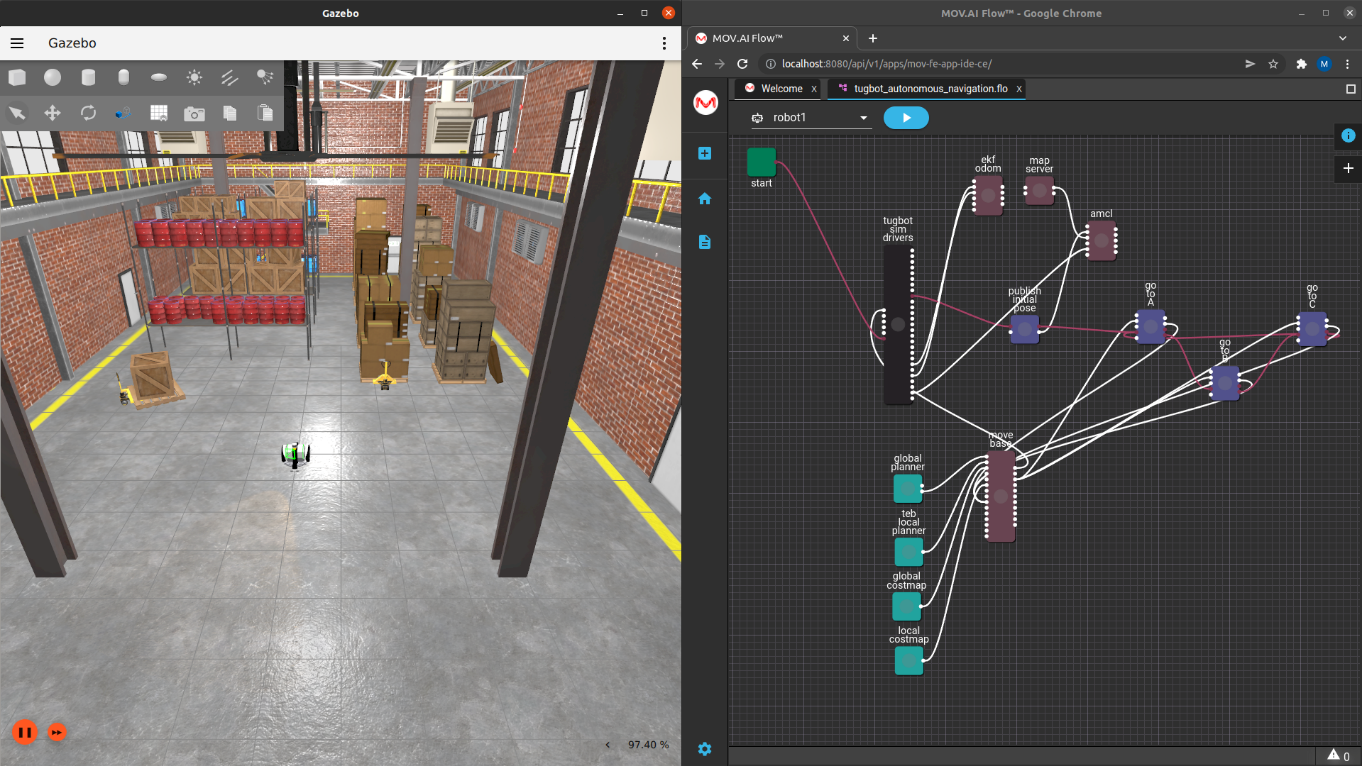
- Click on the map server node and expand the Command Line section in the right pane to display the name of the map that will be used for localization in the args command line, which is called maps/depot.yaml, as shown below –
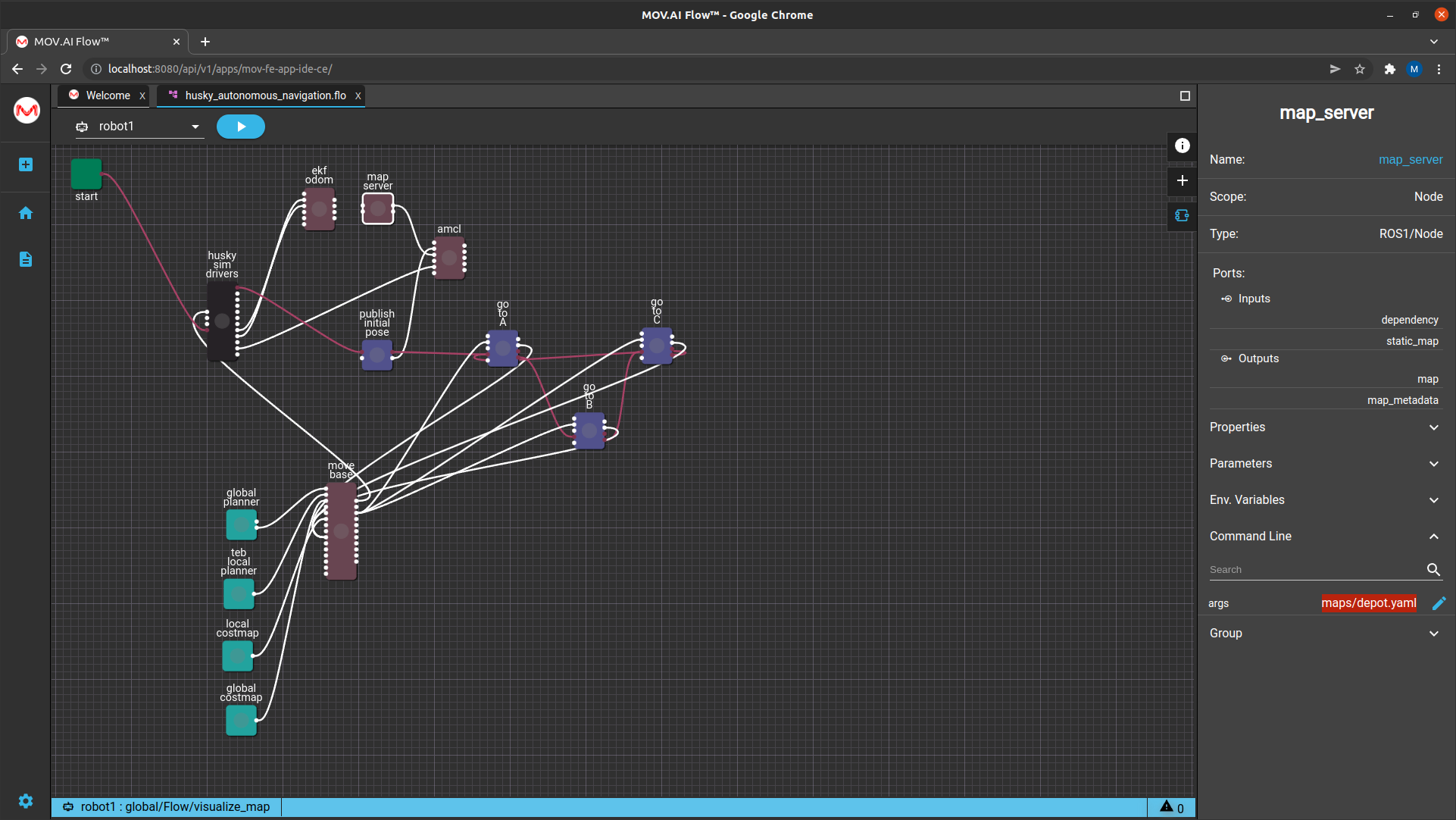
- Click the Play
 button in MOV.AI Flow to watch the robot autonomously traveling between point A, point B and point C on the map.
button in MOV.AI Flow to watch the robot autonomously traveling between point A, point B and point C on the map.
Green dots start flashing on the nodes in the flow diagram as they execute. - A message is displayed indicating that the other flow ( visualize_map flow) is running. Click the Run button to close that flow and run the husky_autonomous_navigation flow.
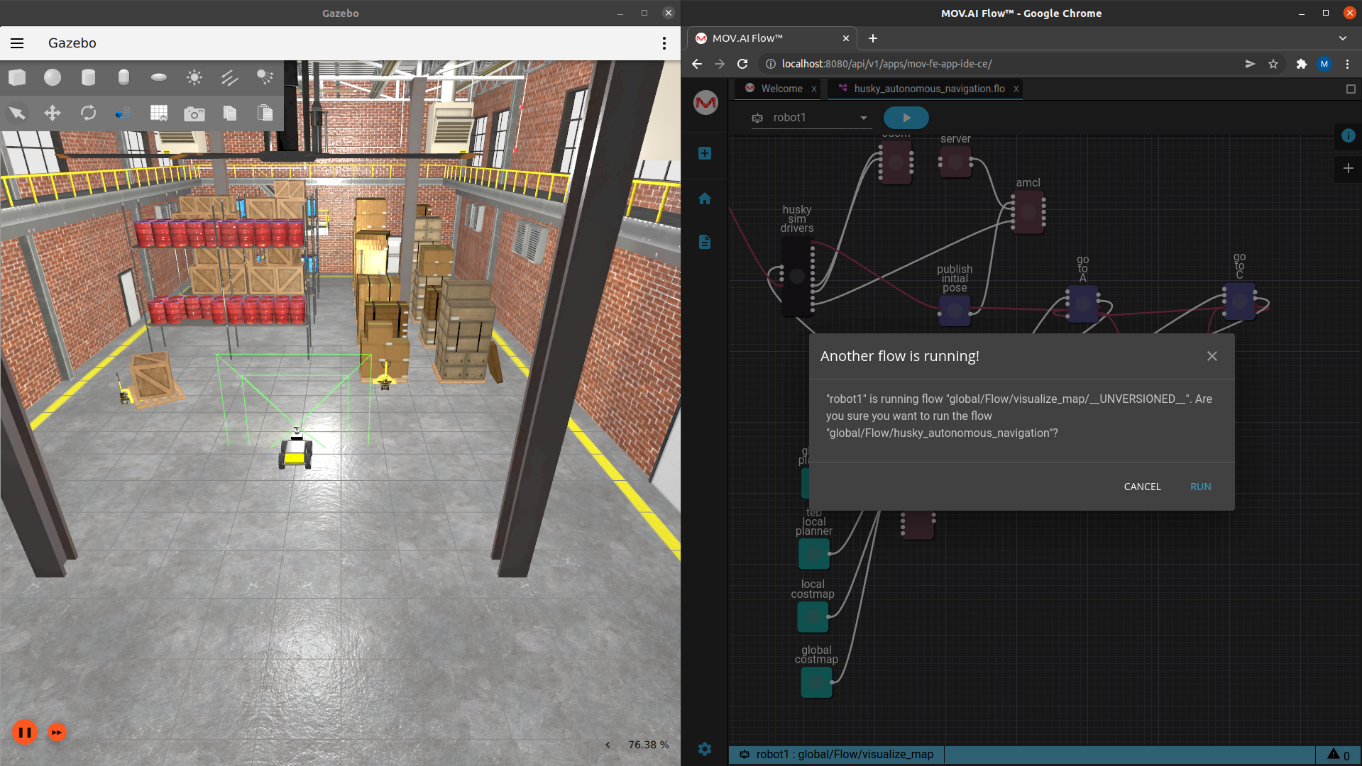
- Click the RUN button to start playing the husky_autonomous_navigation flow.
- You can watch the robot navigate around the Depot world between point A, point B and point C in the Ignition Gazebo simulator, as shown below –
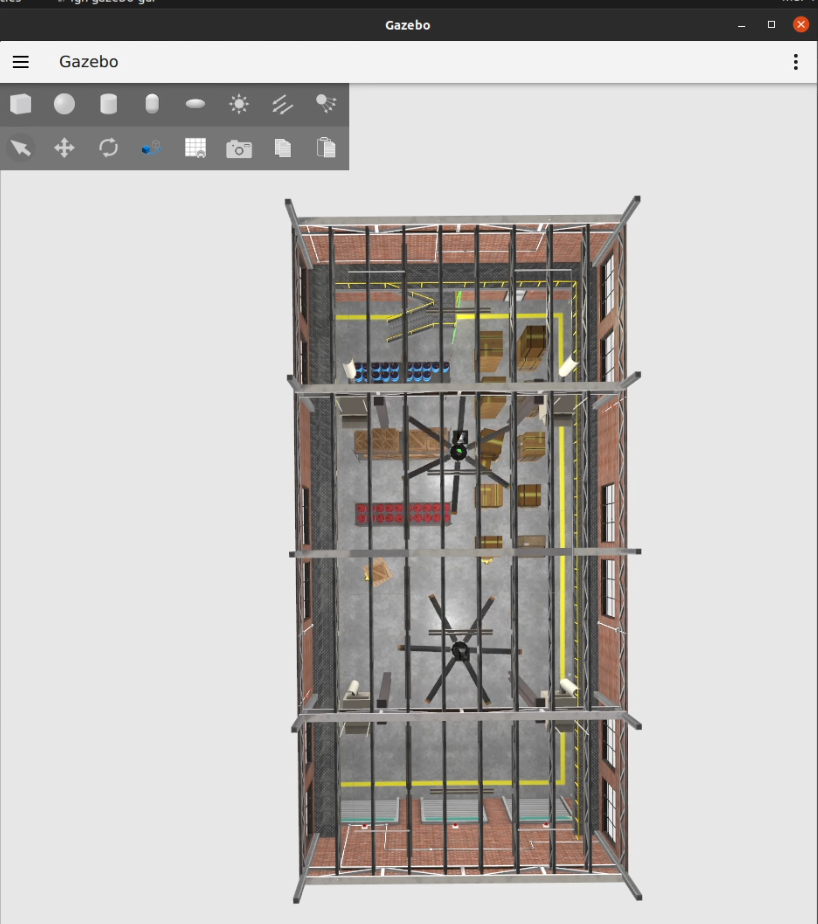
In addition, you have the option to watch it navigate around the RViz interface.
To watch the robot navigate, in RViz –
Mark the Husky autonomous navigation checkbox.
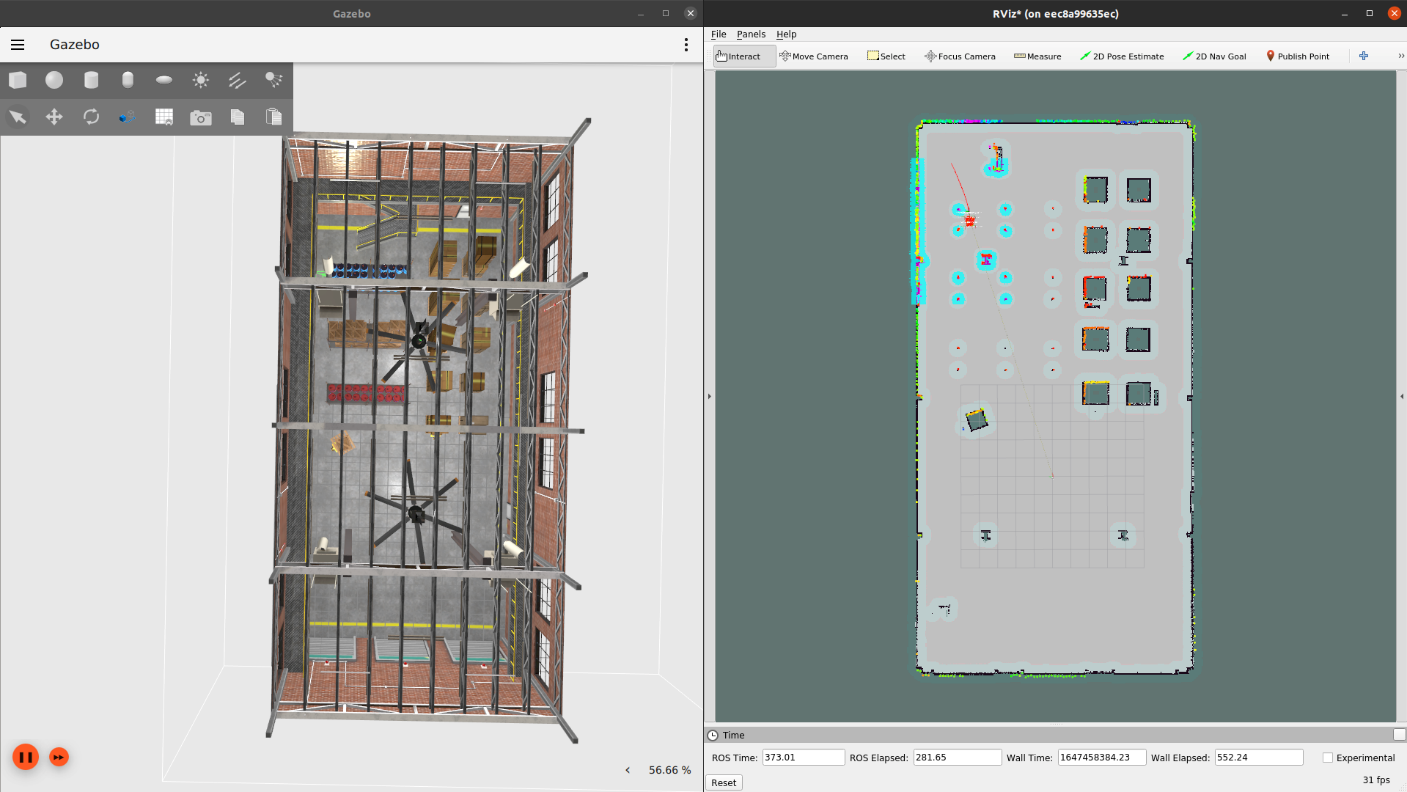
Watch the robot.
The following shows the Husky robot navigating in Ignition Gazebo and in RViz –
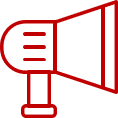 Watch the steps!
Watch the steps!
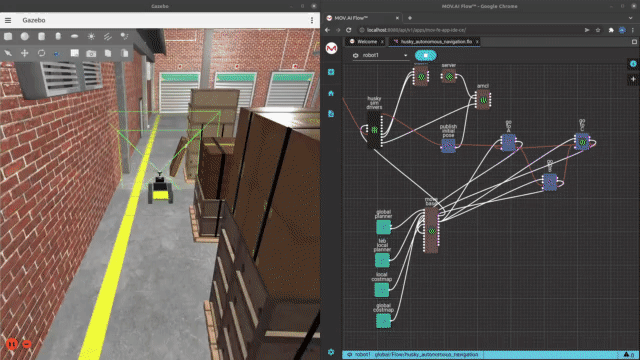
As the robot travels from point to point, the relevant node flashes a green dot in the flow. For example, when the robot is going to point C, the green dot flashes on the go to C node.
Both the global planner plug-in and the local planner plug-in are used to calculate the robot’s movement.
- The global planner plug-in calculates the full extent of the robot’s trajectory from one point to another.
- The local planner plug-in dynamically calculates the robot’s next immediate step (within close range), which may change dynamically according to the situation on the ground in real time.
You may refer to The Nodes of the Autonomous Navigation Flow for a description of these nodes in MOV.AI.
The global planner’s trajectory is represented as a green line in RViz; and the local planners trajectory is represented as a red line in RViz. The following shows that the green line extends all the way along the trajectory, while the red line only extends directly in front of the robot’s route.
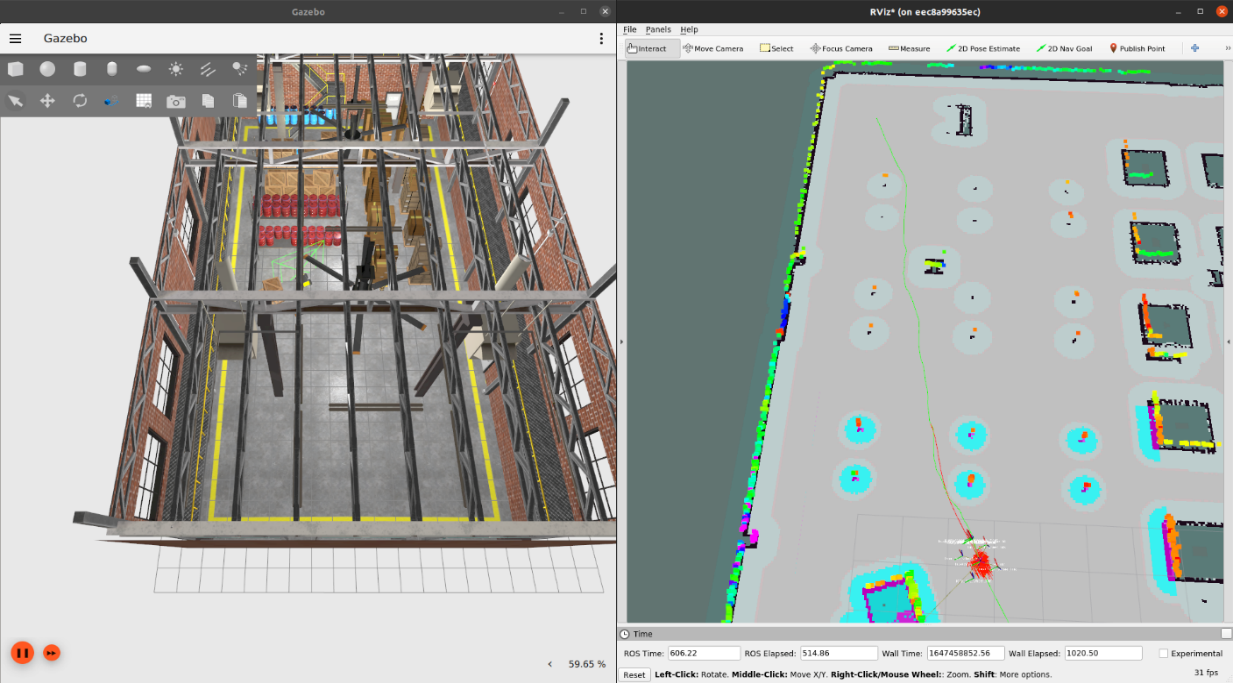
You can check/uncheck the Global planner and the Local planner checkbox to display/hide the longer (Global planner) and the shorter (Local planner) lines showing the route ahead, as shown below –
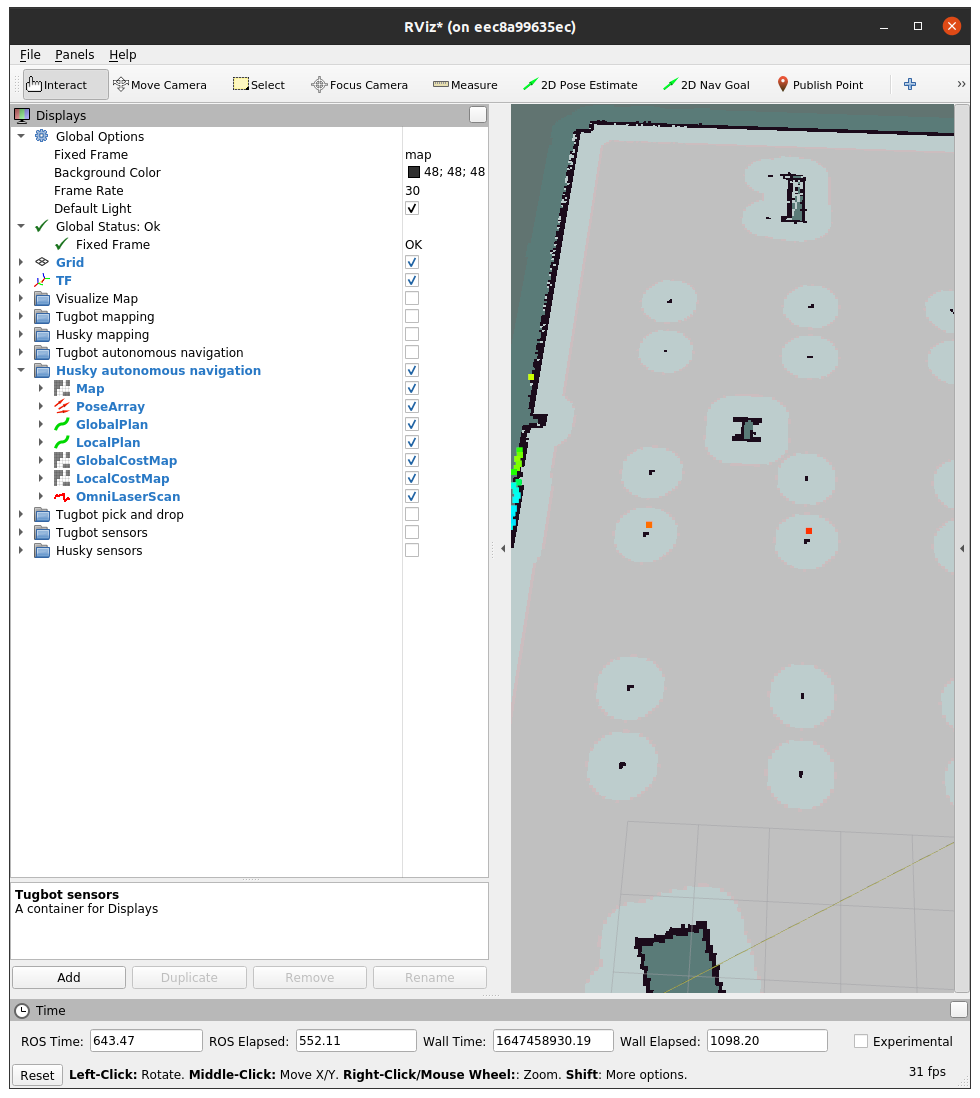
Note – Once the Global Planner checkbox has been disabled, it cannot be redisplayed.
Note – If the white RViz menu is not displayed, then click the arrow ![]() on the left side of the RViz map to expand it.
on the left side of the RViz map to expand it.
Updated 8 months ago