Launching – Autonomous Navigation Tugbot Robot Example
The following describes how to do the same as above, but for a Tugbot robot instead of a Husky robot.
To watch autonomous navigation for Tugbot robot –
- Click the Stop
 button. The green dots stop flashing. The behavior of the robot after the flow is stopped depends on the robot’s controller. Currently, the robot continues to follow the last command sent to it. However, this won’t happen for a real robot because of its hardware design.
button. The green dots stop flashing. The behavior of the robot after the flow is stopped depends on the robot’s controller. Currently, the robot continues to follow the last command sent to it. However, this won’t happen for a real robot because of its hardware design. - Click the Home
 button to return to the MOV.AI Flow home page.
button to return to the MOV.AI Flow home page. - Scroll down to the Autonomous Navigation: Tugbot box and click it, as shown below –
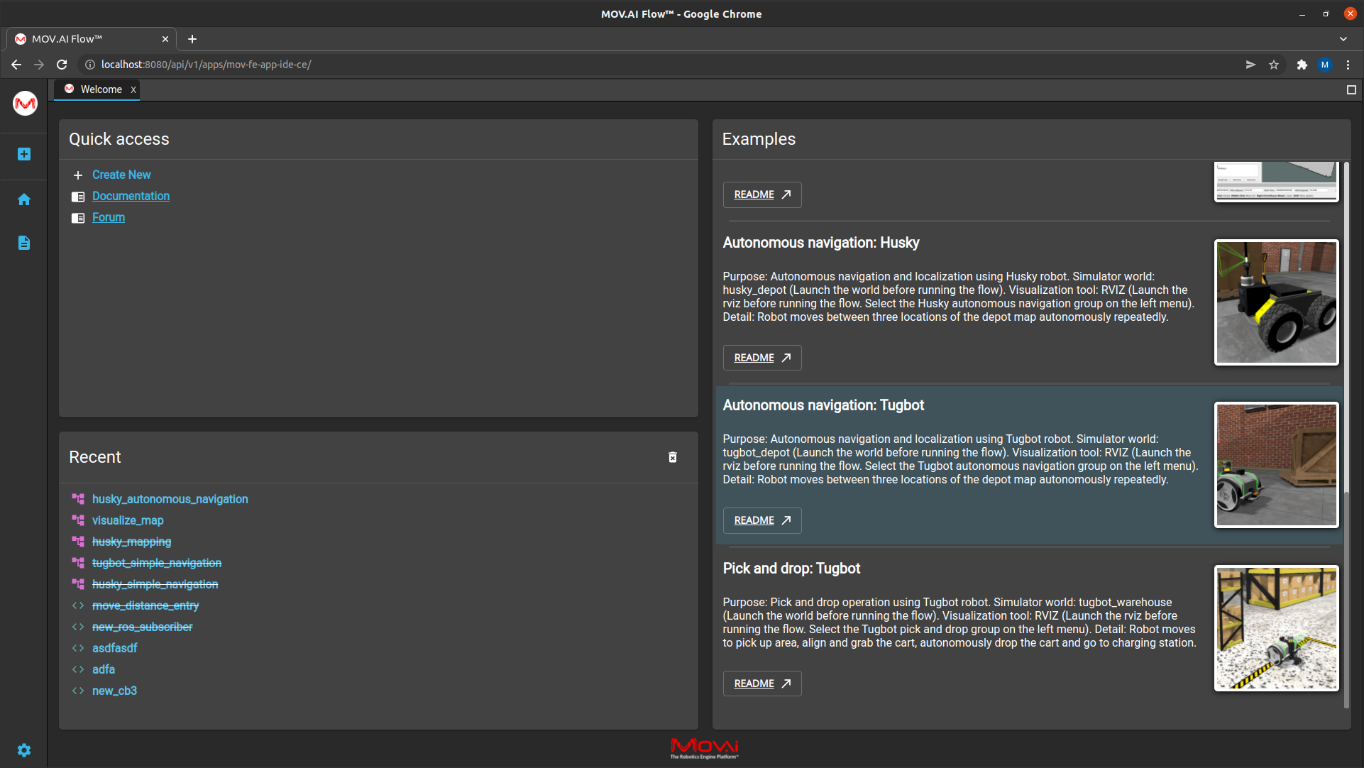
The following displays –
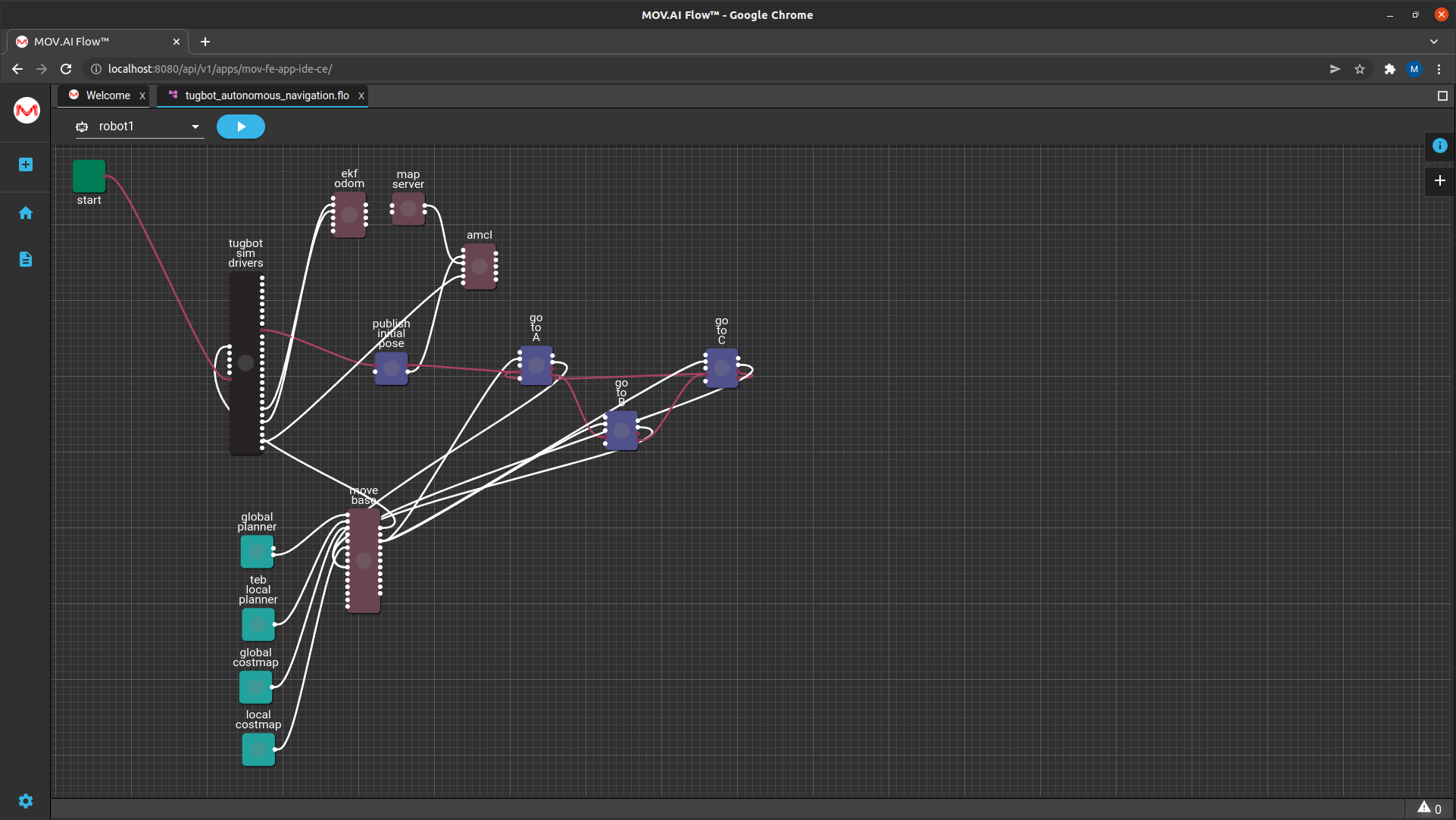
- Launch the fuel.ignitionrobotics.org/movai/worlds/tugbot_depot simulator in Ignition Gazebo using MOV.AI’s simulator launcher, as described in Launching the Ignition Gazebo Simulator.
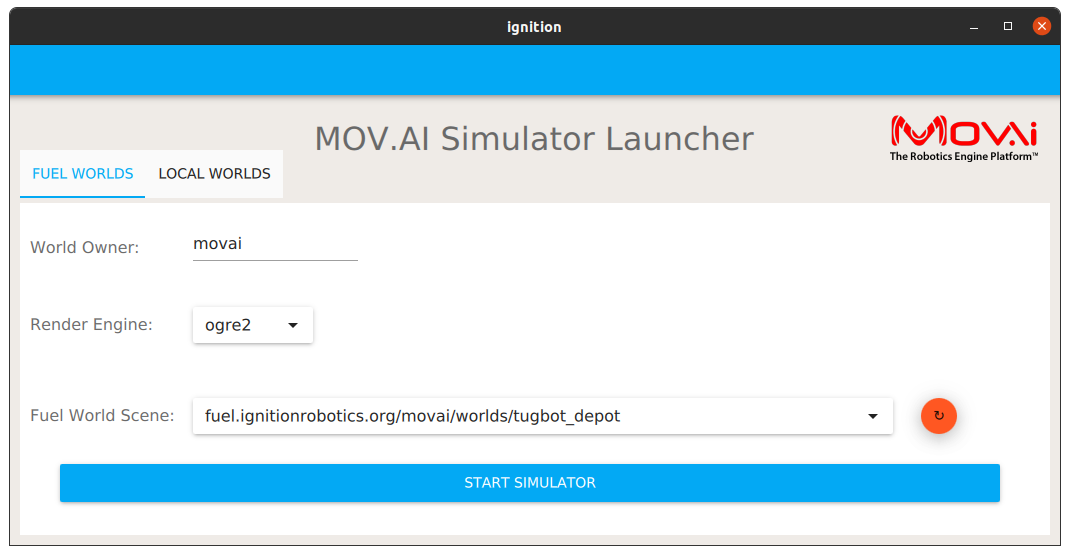
The same flow diagram is displayed, as well as the same Depot world, except that it has a Tugbot robot there now. The flow diagram has all the same nodes with most of the same parameters. The black husky sim driver has been replaced by a tugbot sim driver node, as shown below –

- Click the Play
 button in MOV.AI Flow to watch the Tugbot robot travel from point A, to point B, to point C.
button in MOV.AI Flow to watch the Tugbot robot travel from point A, to point B, to point C.
Green dots start flashing on the nodes in the flow diagram on the right as they execute.
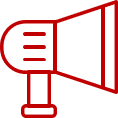 Watch the the steps!
Watch the the steps!
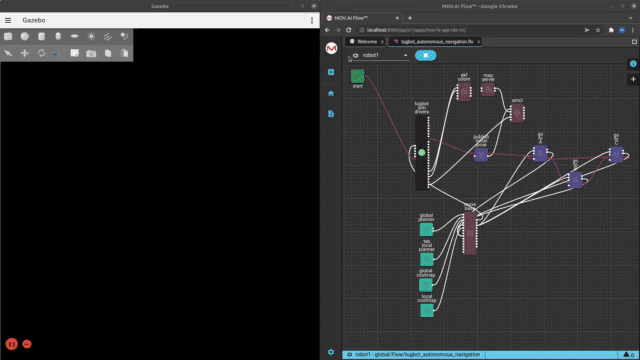
- To visualize the Tugbot robot in RViz, open RViz and mark the Tugbot autonomous navigation checkbox (and uncheck the Tugbot autonomous navigation checkbox). All the sensors are set up for you and the following displays –
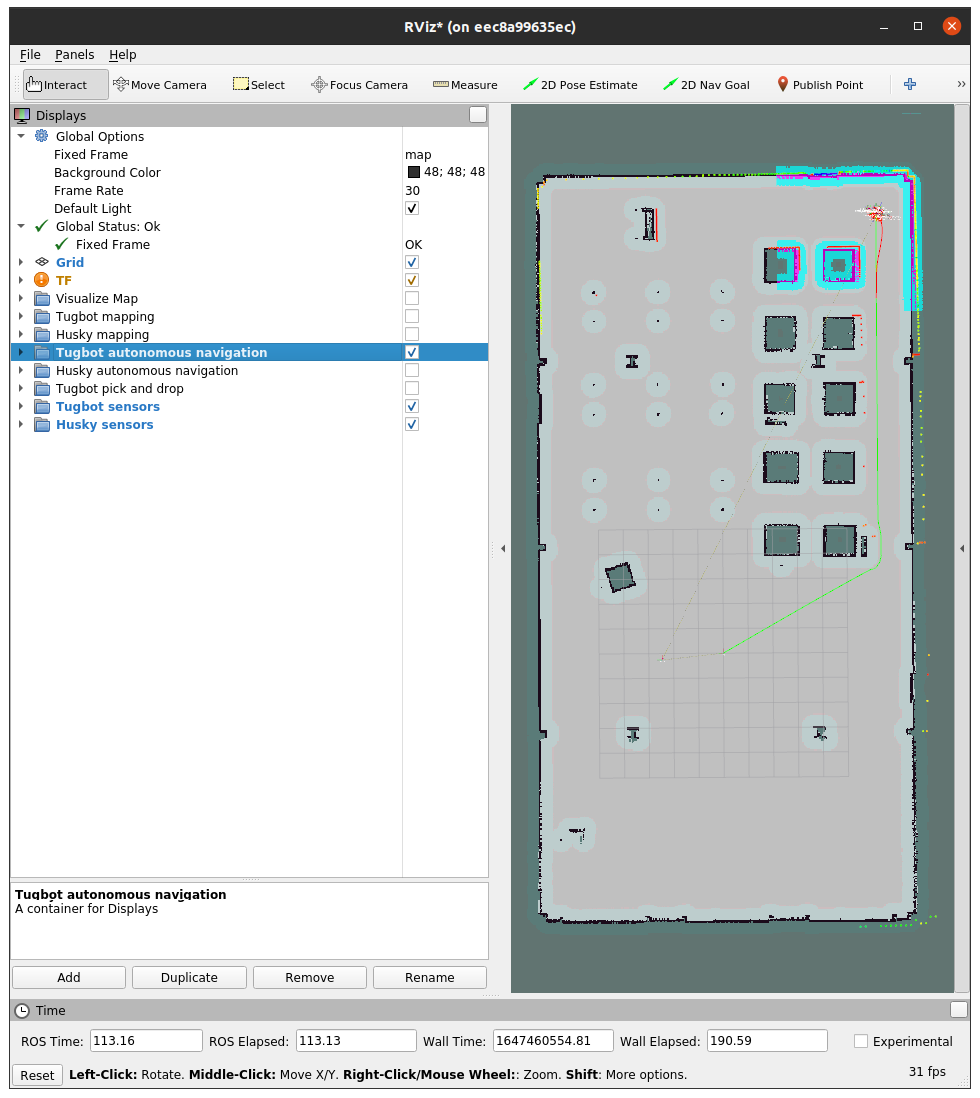
You can also enable and disable Tugbot robot sensors the same way as was described for the Tugbot, as shown below –
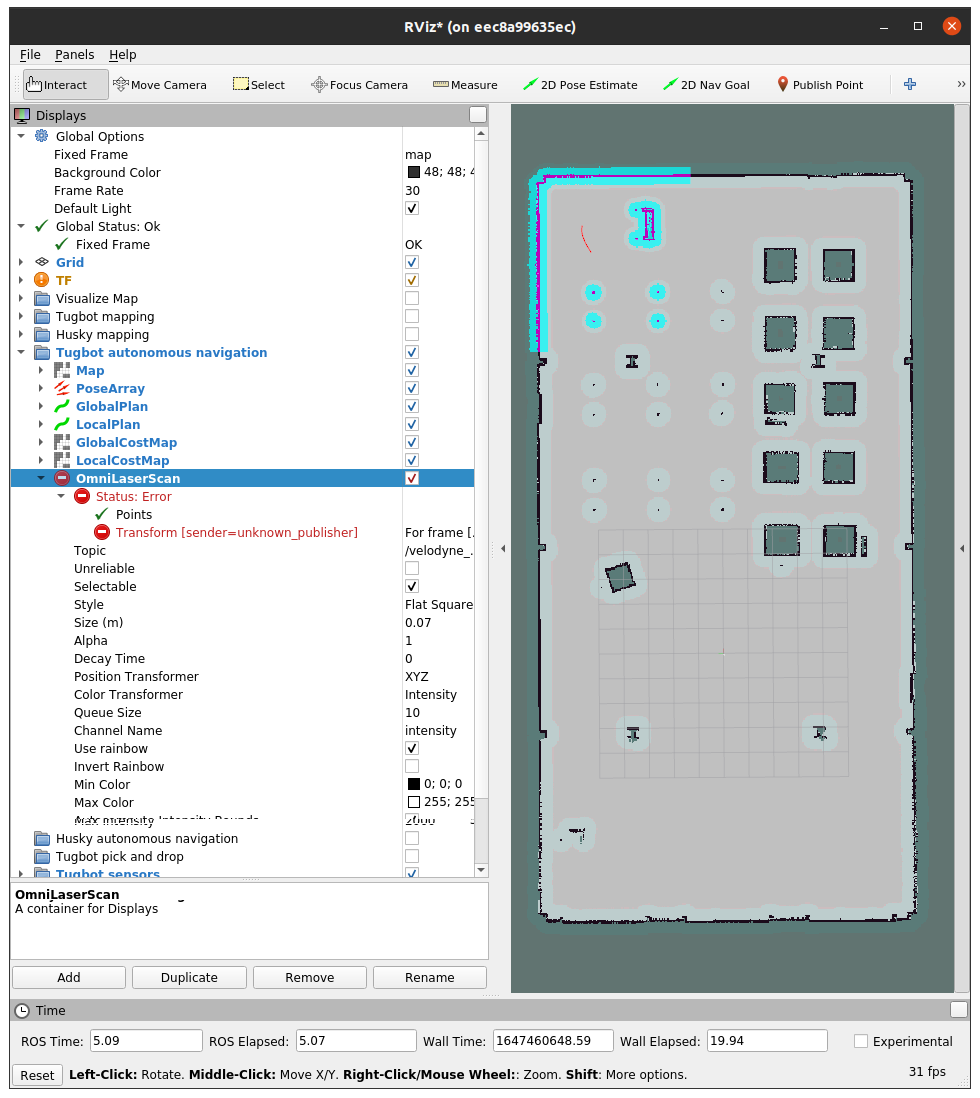
Note – If visual disturbances appear on the RViz map, simply click the Reset bottom in the bottom left corner of the RViz window.
Note – A red sensor name in the RViz menus indicates that there’s something wrong with the sensor on the robot. For example, the OmniLaserScan sensor shown above.
- When you are ready, click the Stop
 button to stop this flow.
button to stop this flow.
Note – Sometimes the robot in the simulator may keep going and won’t stop.
Updated 7 months ago