Switch Between Flows
It’s easy to switch between the four demo flows provided by MOV.AI. MOV.AI provides two robots (7 demos in total). You can launch a flow by simply selecting it from the MOV.AI Flow home page, as shown below –
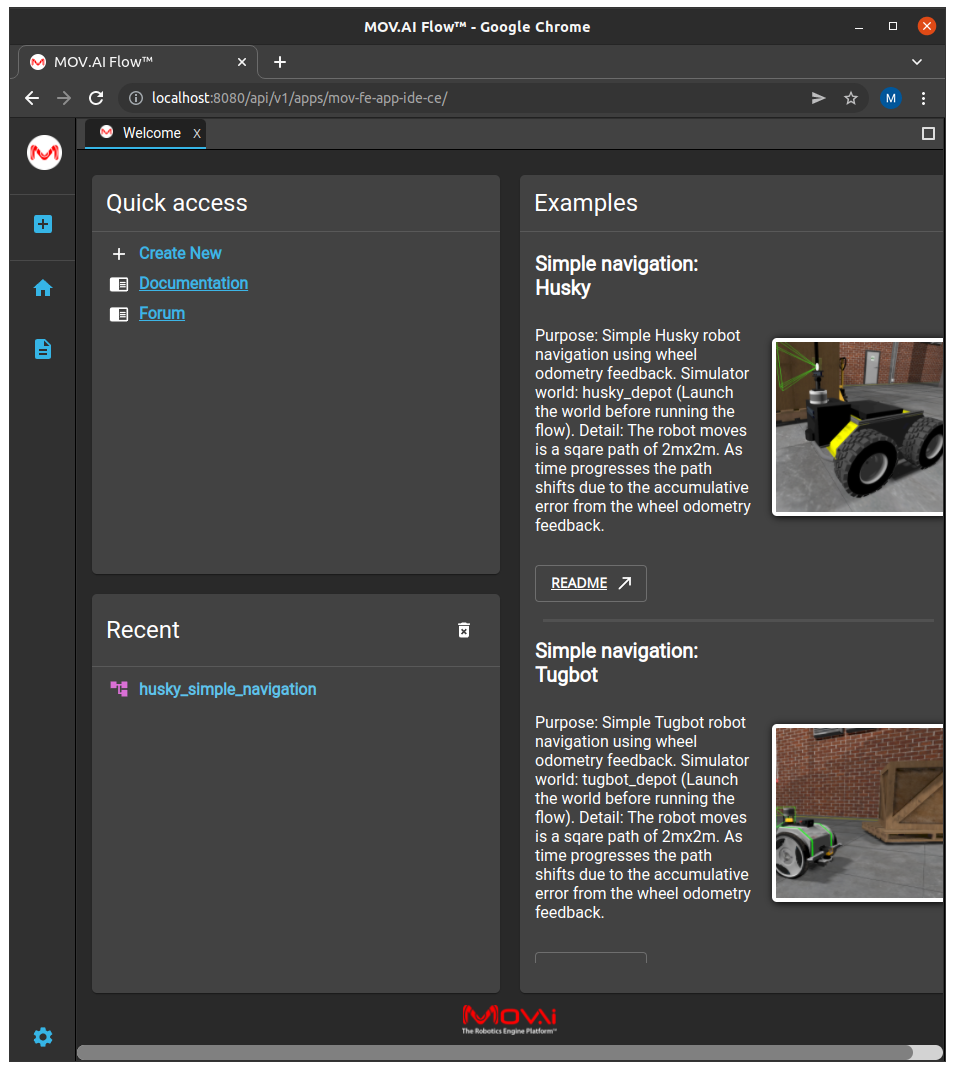
Instead, you can also switch between demos manually, as described below.
To manually switch to the husky_simple_navigation flow –
- Click the Home
 button to return to the MOV.AI FlowTM home page.
button to return to the MOV.AI FlowTM home page. - Click the Explorer
 button on the left to expand the Explorer pane.
button on the left to expand the Explorer pane. - Expand the Flows branch in the left pane and select the husky_simple_navigation flow.
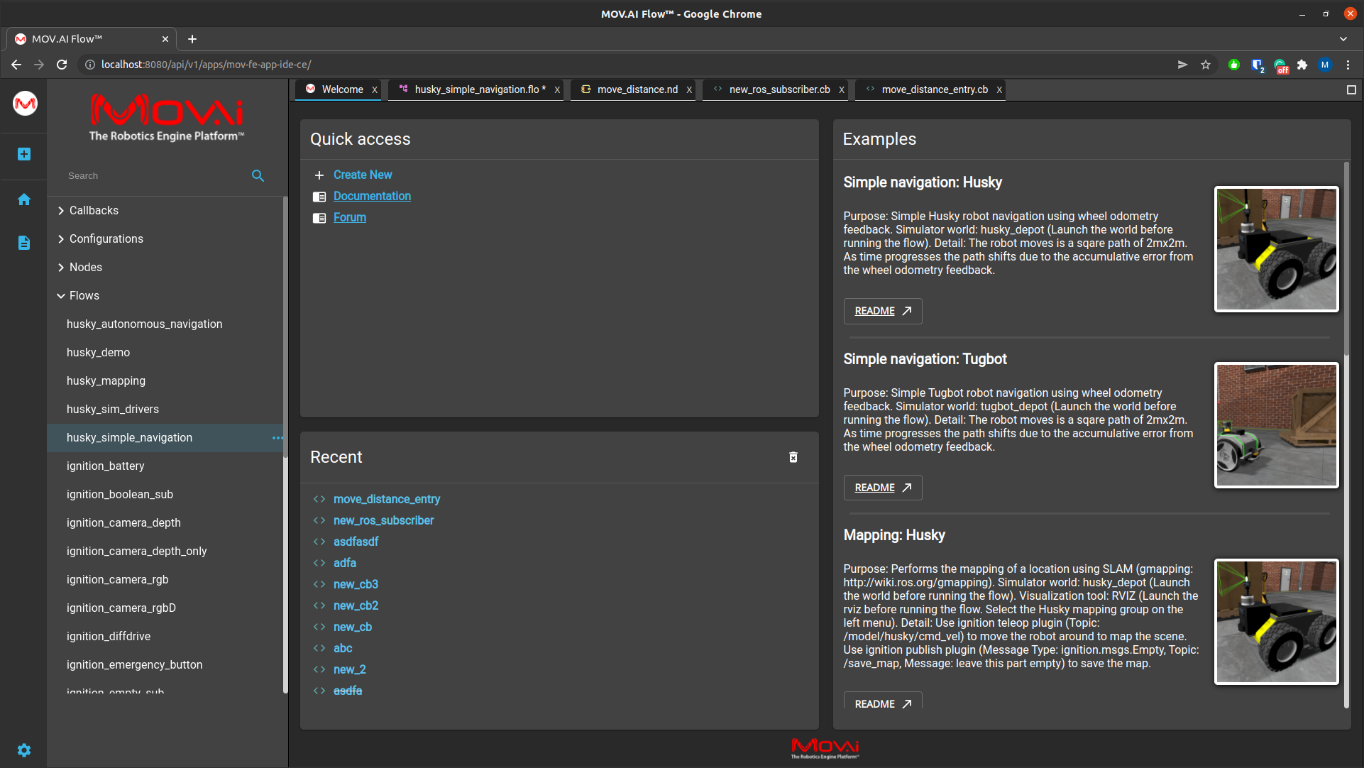
MOV.AI Flow can only run one flow at a time in a simulator or a real robot. If a previous flow was launched and it’s still running, then the bottom of the page shows a blueline indicating the name of the flow that is currently running and the name of the robot on which it’s running. For example, the following shows that the flow named tugbot_simple_navigation is running on the robot named robot1 –
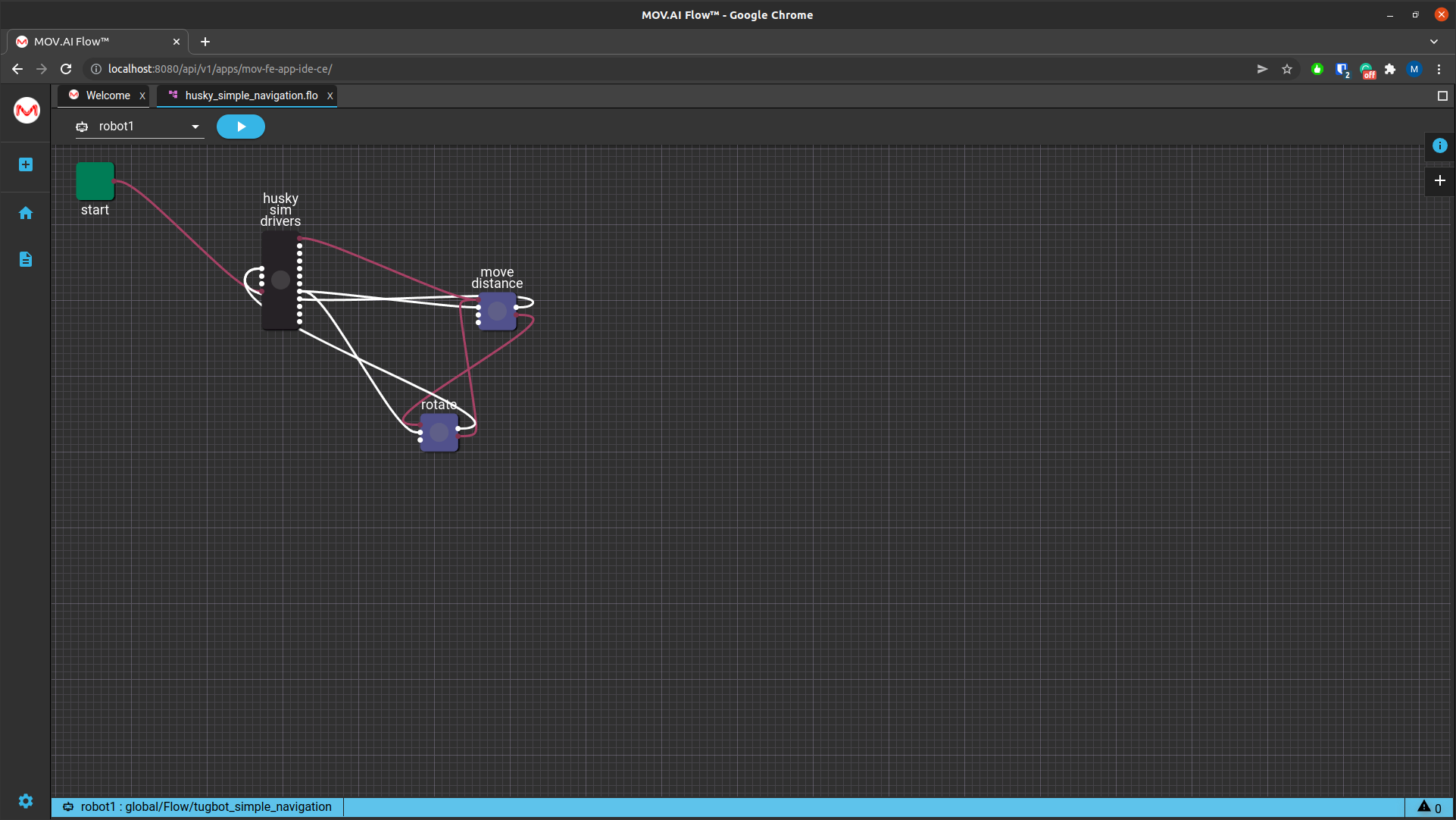
- To stop that flow running, click on the blue bar to reopen that flow page, as shown below –
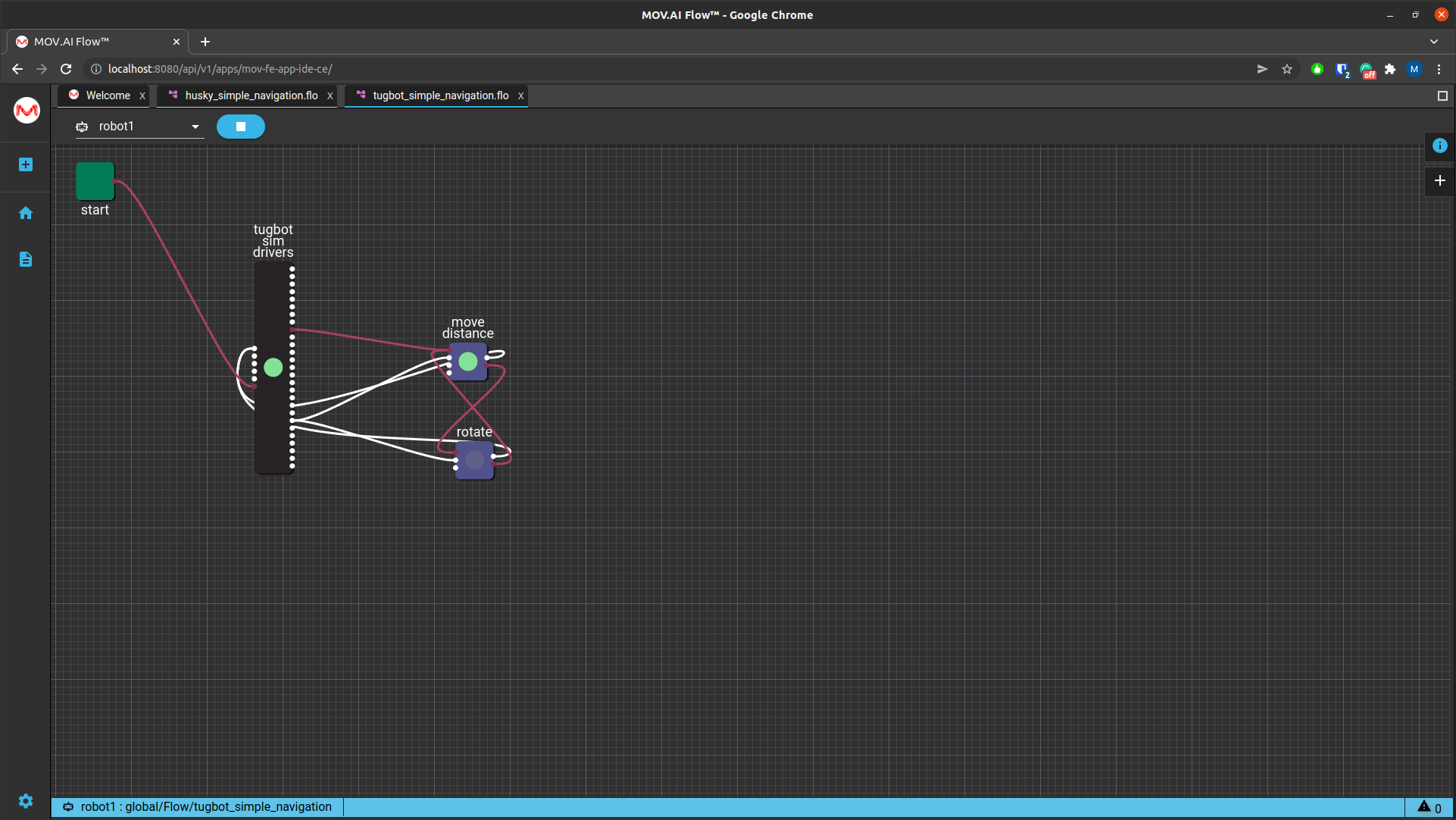
-
Click the Stop
 button. The green dots stop flashing. The behavior of the robot after the flow is stopped depends on the robot’s controller. Currently, the robot continues to follow the last command sent to it. However, this won’t happen for a real robot because of its hardware design.
button. The green dots stop flashing. The behavior of the robot after the flow is stopped depends on the robot’s controller. Currently, the robot continues to follow the last command sent to it. However, this won’t happen for a real robot because of its hardware design. -
Click the Explorer
 button to expand the Explorer pane.
button to expand the Explorer pane. -
Expand the Flow branch in the left pane and select the flow named husky_simple_navigation. The following displays –
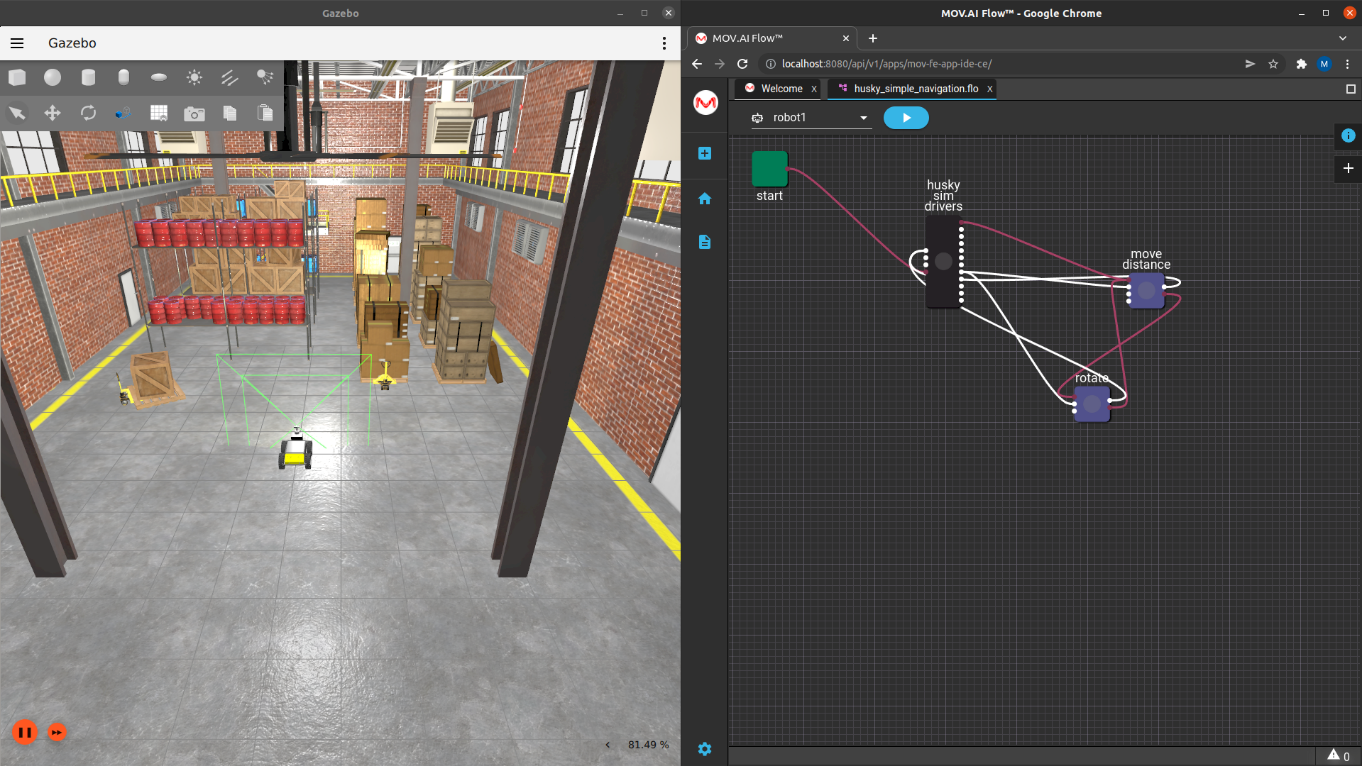
- Click the Play
 button in MOV.AI Flow to watch the robot travel in a rectangular pattern – it goes forward, turns right, turns right again (back) and then turns right again – and repeats forever.
button in MOV.AI Flow to watch the robot travel in a rectangular pattern – it goes forward, turns right, turns right again (back) and then turns right again – and repeats forever.
Green dots start flashing on the nodes in the flow diagram on the right as they execute.
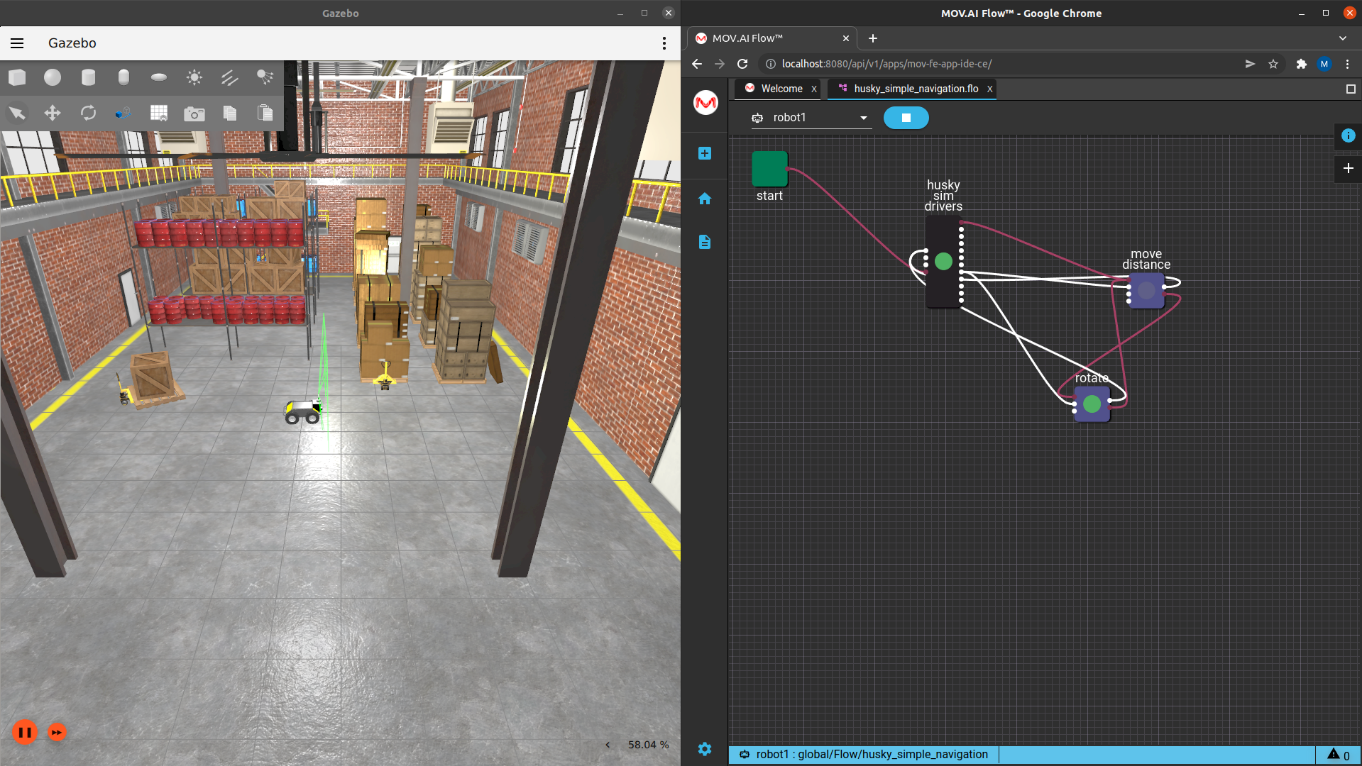
- When you are ready, click the Stop
 button to stop this flow.
button to stop this flow.
Updated 7 months ago