Launching RViz
MOV.AI provides complete and transparent integration with RViz, which is a 3D visualization tool for ROS applications that provides a view of your robot model and the sensor information that is captured by the robot’s sensors.
AlternativeFor better debugging, you can launch RViz directly from your terminal by typing
movai-flow-rviz.
The input received from the robot sensors is visualized in RViz on a map as the robot travels around the environment. The following shows the initial view that is visualized in RViz of the Husky Depot –
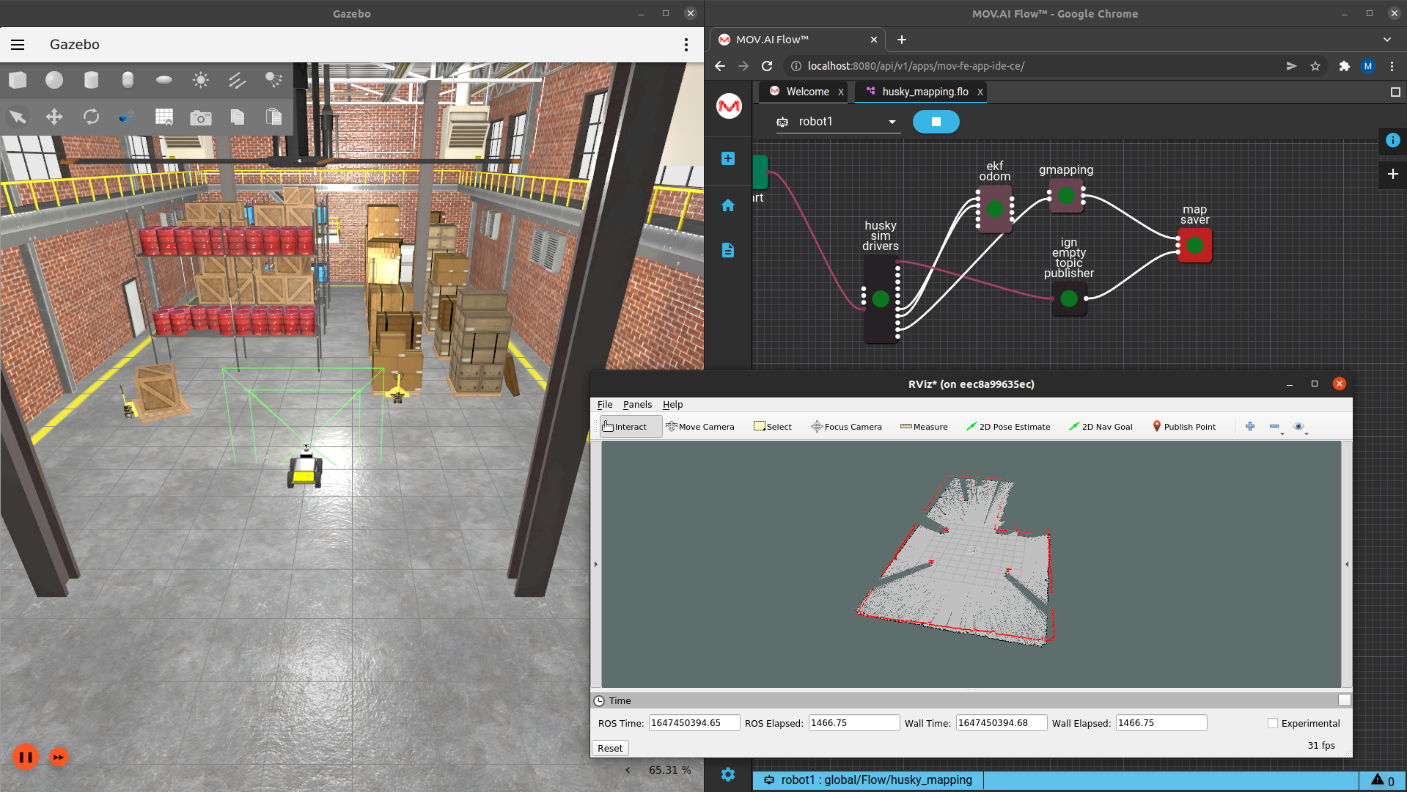
For more information about using RViz, refer to their user guide at http://wiki.ros.org/rviz/UserGuide
MOV.AI provides a dedicated RViz visualization configuration for this mapping demo, as well as for the autonomous navigation and pick-and-drop demos. A different one is provided for the Husky and a Tugbot robot. The instructions throughout this guide specify which one you must select. These definitions specify the robot sensors and the colors that will be used for the information that they detect.
To launch RViz –
- Click the RViz
 icon. The following displays –
icon. The following displays –
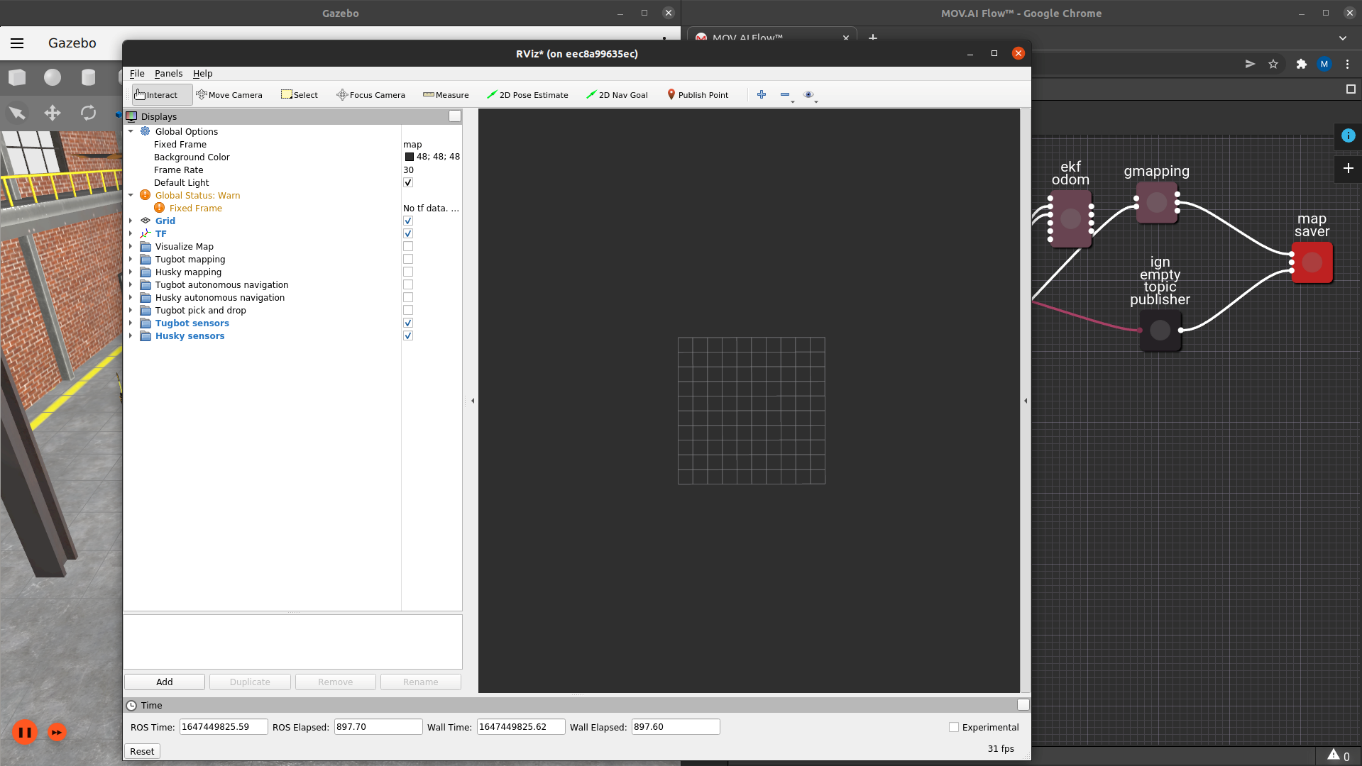
- On the left side of the RViz window (shown above), mark the checkbox of the visualization to be displayed.
For example, click Husky mapping to enable the visualization that is provided for the Husky mapping MOV.AI flow and is suited for the MOV.AI Husky Depot world in Ignition Gazebo.
Note – To use a MOV.AI RViz visualization for your own robot in MOV.AI, simply select its checkbox, click the Duplicate button and then modify a few of its values as necessary.
You can collapse the configuration tree in order to see a larger view. For example, as shown below –
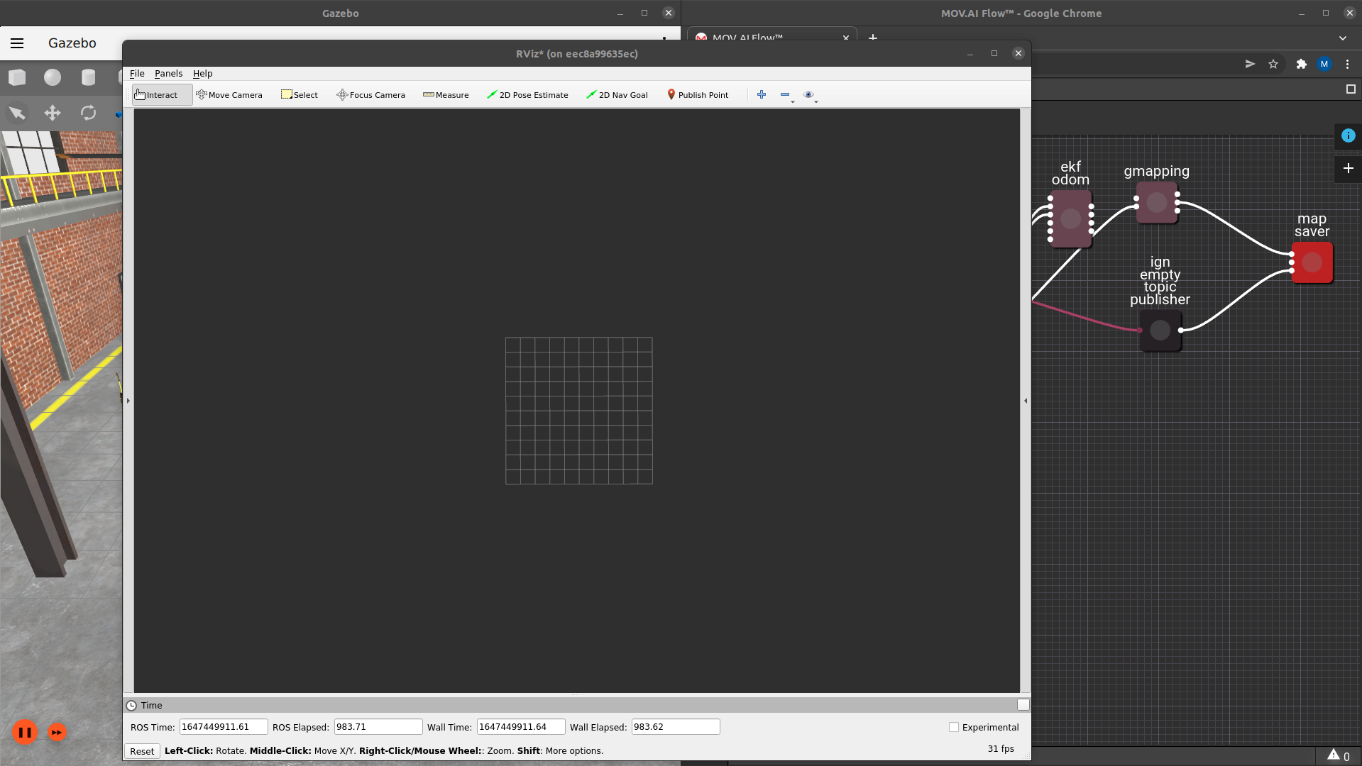
Updated 7 months ago